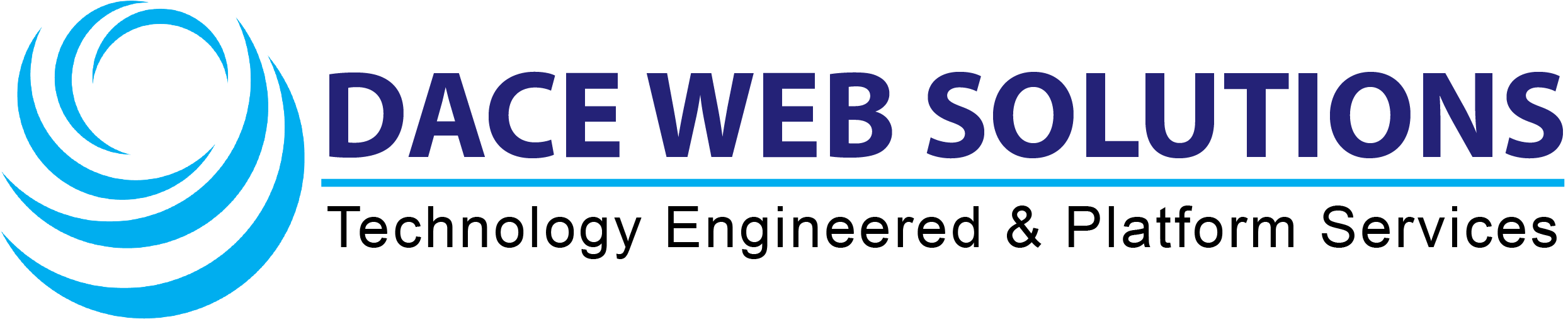Delete emails in Mail on Mac
You can delete email messages that you don’t need anymore to help keep your mailboxes manageable, and to free up storage space on your Mac or on the mail server. Deleted messages are available until they’re permanently erased.
Delete an email
-
Go to the Mail app
 on your Mac.
on your Mac. -
Select a message.
-
Click
 in the Mail toolbar or move the pointer over the message’s header, then click the Delete button that appears.
in the Mail toolbar or move the pointer over the message’s header, then click the Delete button that appears.Tip: To prevent the next message in the list from being automatically selected (and marked as read), press and hold the Option key when you delete the message.
If you set the “Move discarded messages” option to Trash in Viewing settings in Mail, you can delete a message by swiping left on the trackpad with two fingers or by moving the pointer over a Mail notification, then clicking Delete (or the Trash icon).
Delete multiple emails
-
Go to the Mail app
 on your Mac.
on your Mac. -
Select messages or email conversations in the list.
-
Click
 in the Mail toolbar or press the Delete key.
in the Mail toolbar or press the Delete key.All of the messages in a conversation are deleted.
If you delete a mailbox, all of the messages in the mailbox are deleted.
You can search for a set of messages to delete. For example, you can search for messages dated August 1 through September 5, 2021 by entering “date:8/01/21-9/05/21” in the Mail search field. Or, search for messages from a specific person by entering a name in the search field. Then select and delete the found messages.
Permanently delete emails
-
Go to the Mail app
 on your Mac.
on your Mac. -
Do one of the following:
-
Choose Mailbox > Erase Deleted Items, then choose an account.
-
In the Mail sidebar, Control-click a Trash mailbox, then choose Erase Deleted Items.
-
You can set the “Erase deleted messages” option in Mail settings to have Mail permanently erase deleted messages for you at a specified time. See Change Mailbox Behaviors settings.