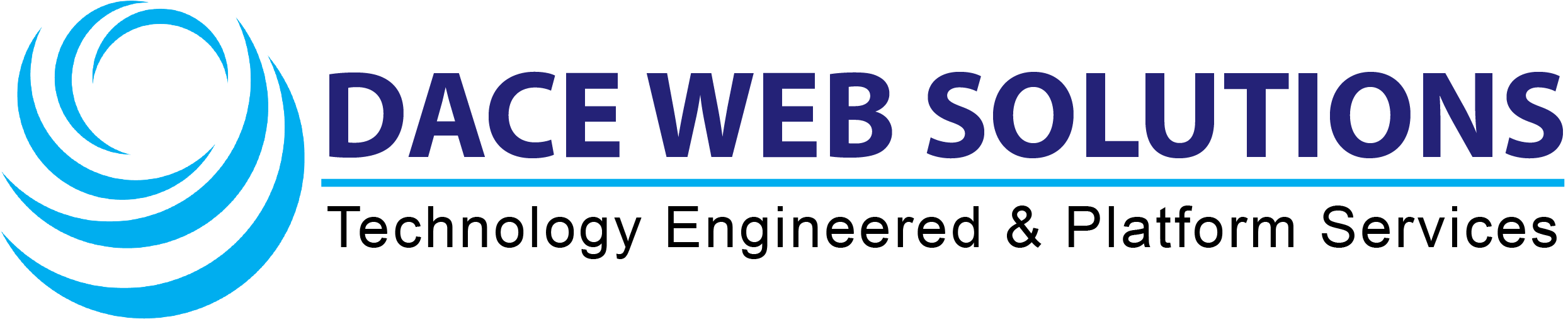Step 1 - Make sure you have the latest version
To ensure you have the latest version of Outlook, click Outlook in the upper left corner and choose About Outlook. Choose Check For Updates from the Help menu in the top menu to update.
Step 2 - Click Outlook > Preferences
Click Outlook in the top menu and select Preferences...
Step 3 - Click Accounts
In the new window that appears, click Accounts.
Step 4 - Click New Account
Choose New Account... by clicking the (+)-sign in the bottom left corner.
Step 5 - Enter your email address
Enter the email address you want to add, and click Continue.
Step 6 - Click Continue
Click Continue in the window that appears.
Step 7 - Enter your account details
Enter your email password, which is the one you use to access your Webmail, then click Add Account. Likely, the Email Address and username are already filled in; if not, type them in. Your username is the same as your email address.
Note: Outlook should automatically detect the server settings, but if not, click Show Advanced Settings and add the following:
- Type: IMAP
- Email Address: Enter the e-mail address you want to add, in this example "mail@one-example.com"
- IMAP Username: Your e-mail address.
- IMAP Password: The password you use when you're logging in to your Webmail.
- IMAP Incoming Server: imap.one.com
- Check the box for:
Use SSL to connect (recommended)- Incoming server port: 993
- SMTP Username: your e-mail address.
- SMTP Password: the password you use when you're logging in to your Webmail.
- SMTP Outgoing Server: send.one.com
- Check the box for:
Use SSL to connect (recommended)- Outgoing server port: 465
Step 8 - Done!
Your email account is now set up. Click Done to start using your email.