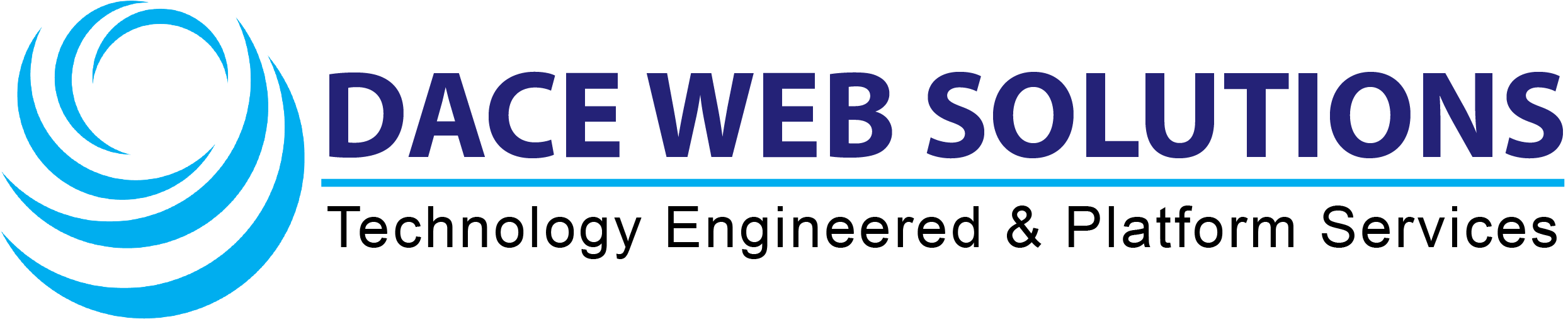Step 1 - Open the Outlook app
Open the Outlook app on your iPhone.
Note: If you already have an existing email account added to the Outlook app, follow the steps below:
- Click your profile in the upper left corner.
- Click the settings icon in the bottom left corner.
- Click Add Email Account
- Type in the email address and click Add account.
- Type in the email password and click Sign In.
Step 2 - Enter your email address
Type in the email address you want to set up and click Add account.
Step 3 - Type in your credentials
- Type in the email password.
- Click the button Use Advanced Settings.
- Click Sign In.
Step 4 - Check your settings
- Now, check your settings, and make sure they are correct and that you type in your email password under both the IMAP password and SMTP password.
- Click Sign In if the settings are correct.
See the settings below:
- IMAP Incoming Email Server settings:
- IMAP Hostname: imap.one.com
- IMAP Port: 993
- IMAP Username: the email address you're adding.
- IMAP Password: the password for the email address, same as you use when logging in to Webmail.
- Port Security: SSL
- SMTP Outgoing Email Server settings:
- SMTP Hostname: send.one.com
- SMTP Port: 465
- SMTP Username: the email address you're adding.
- SMTP Password: the password for the email address, same as you use when logging in to Webmail.
- Port Security: SSL
Step 5 - Go through privacy settings
Lastly, click through the privacy settings steps to complete the setup.
Step 6 - Done!
Congratulations. You've now added the email account to the Outlook app for iPhone.
Note: It can take a few minutes for your emails to download and appear in your inbox.