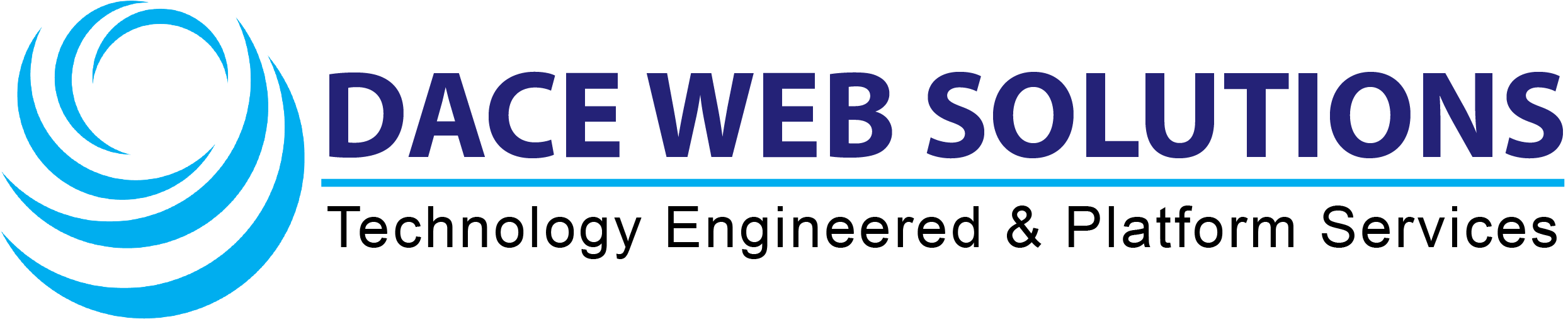Open Outlook and select Tools. Click E-mail Accounts.
Select Add a new e-mail account
Click Next
Select IMAP and click Next
Enter Your name and E-mail address.
For Incoming mail server (IMAP), enter imap.one.com. For outgoing (SMTP) server, enter send.one.com
In Logon Information enter the e-mail address and password that you created in the control panel.
Configuration of the SMTP server in Outlook. Click More settings.
Select Outgoing Server and then My outgoing server (SMTP) requires authentication. Click OK.
Click Next
Click Finish
Select Advanced. In Incoming mail (IMAP) enter 993 and select This server requires an encrypted connection (SSL). In Outgoing server (SMTP) enter 465 and select This server requires an encrypted connection (SSL).
Click OK