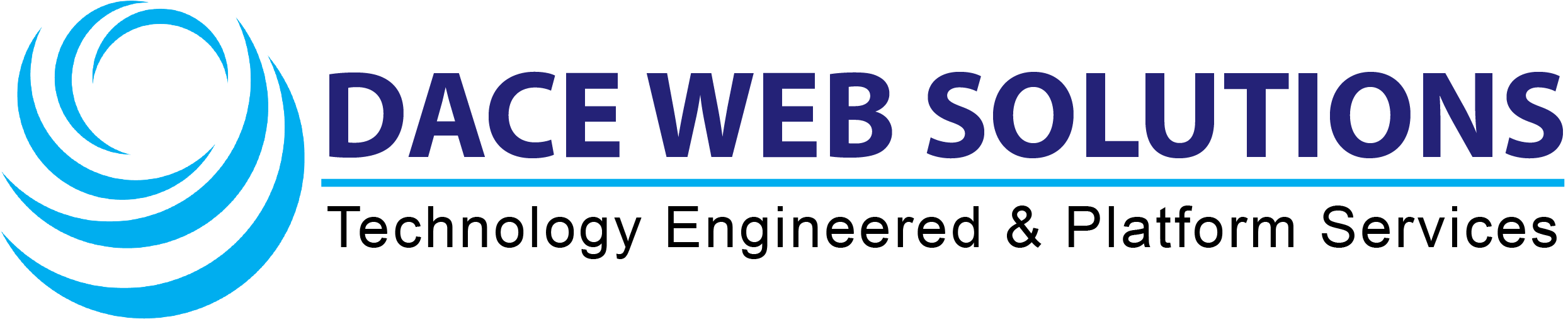Step 1 - Open Thunderbird and click the settings icon
Open Thunderbird on your computer and click on the Settings icon in the bottom left corner.
Step 2 - Click Account Settings
Click Account Settings.
Step 3 - Click Add Mail Account
Under Account Actions, Click Add Mail Account.
Step 4 - Enter your full name, email address and password
- Enter in Your full name, Email Address and Password.
- Check the box Remember password.
- Click Continue to complete the setup.
Your full name will be the name appearing, when people receive emails sent through Thunderbird.
Email Address is your email address created in your Control Panel. In this example we use mail@one-example.com where one-example.com should be your own domain name.
Password is the same as you use for Webmail.
Step 5 - Check the settings
The Setting should be detected automatically. If everything looks fine, click Done and you can start using Thunderbird to send and receive emails.
If Thunderbird doesn't detect the settings automatically, click Configure manually and continue on Step 6.
Step 6 - Configure manually
Follow the steps below if your setup failed and you need to add the settings manually.
Click Configure manually and then click Done to complete the setup when you have added the correct settings.
Incoming server:
Protocol: IMAP
Hostname: imap.sample.com
Port: 993
Connection security: SSL/TLS
Authentication method: Normal password
Username: The email address you're adding
Outgoing server:
Hostname: send.sample.com
Port: 587
Connection security: STARTTLS
Authentication method: Normal password
Username: The email address you're adding
Step 7 - Click Finish
Click Finish to complete to setup.
Step 8 - Done!
You have now successfully added your email account to Thunderbird!