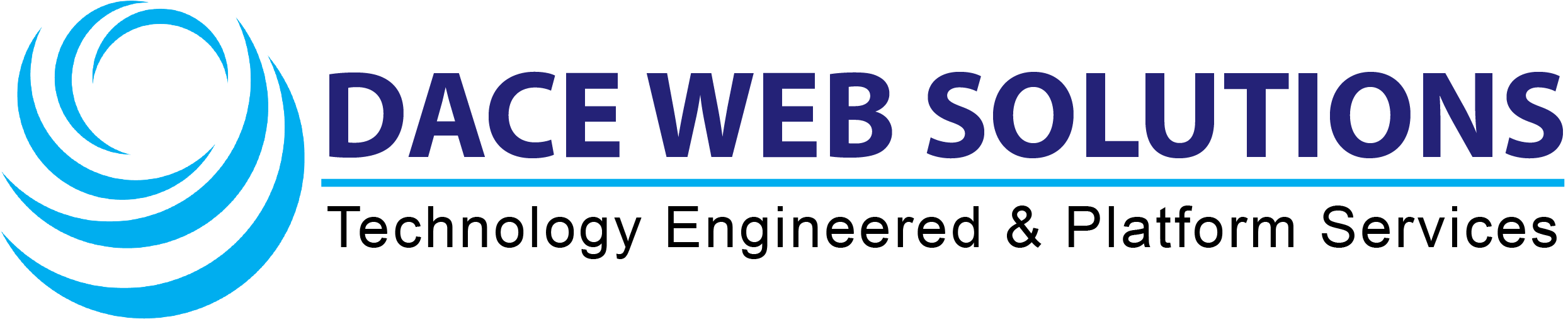In this guide, we'll show you how you can find the server settings in Outlook for Microsoft 365 and Outlook 2016, 2019, and 2021.
Step 1 - Go to File
Open Outlook and click File in the top left corner.
Step 2 - Click Account Settings > Server Settings
- Select the email you want to check the settings for in the drop-down bar at the top of the screen.
- Click Account Settings.
- Click Server Settings in the drop-down menu that appears.
Step 3 - Check the incoming mail settings
The incoming mail settings should be as follows:
- Username: your complete email address
- Password: the one you use to log in to Webmail
- Server: imap.one.com
- Port: 993
- Encryption: SSL/TLS
- Secure Password Authentication (SPA): No
If everything checks out, click Outgoing mail.
Step 4 - Check the outgoing mail settings
The outgoing mail settings should be as follows:
- Server: send.one.com
- Port: 465
- Encryption: SSL/TLS
- Secure Password Authentication (SPA): No
- Outgoing server authentication: Yes, choose Log on using username and password.
If everything is correct, click Next.
Step 5 - Done!
Your account is now updated. Click Done to close the window.